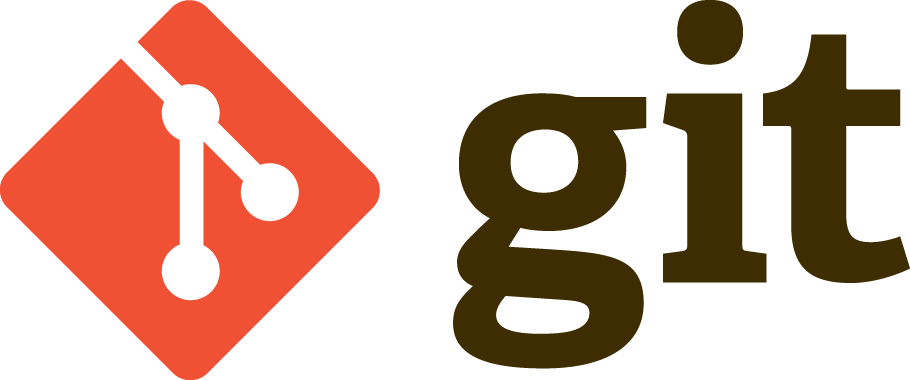Git ?
Yes, git, you know these strange commands you’ve been using for nearly four
weeks now. Unless you’re one of my students, this article will be a short introduction
to git, how it works and some features, it will mainly focus on the essentials.
However it’s good to know the basics I guess. So here we go.
What is git ?
Nobody really creates perfect code the first time…
Except me, but there is only one of me.
- Linus Torvalds1
You may not know Linus Torvalds, and if you do, great!
He is a Finnish computer scientist who created the Linux Kernel. But we’re not
here today to speak about him, you’re concerned because you want to know more about
git, and that’s a good thing.
So what is git ? What stands behind git ? According to Linux Torvalds, it stands for stupid. Okay seriously now, git is a version control2 system for tracking changes in computer files and coordinating work on those files among multiple people. With git you can see what others are working on, you review their code without traveling a thousand miles, you can view your previous changes, you can rollback to your previous code.
There are a lot of commands and I’m going to show you some today.
GiT GuD, discovering the magic behind some keywords
You may know three to five commands today and that’s not a big deal, it’s really good if you really know what stands behind these commands. But I’m sure of something, you don’t even know the most useful one.
Help me, I can’t do this…
❯ git help
As everything, toys, cars, computers, furnitures and anything else, a program comes
with some documentations, so git help will be your best ally if you want to learn
fast, Google is not the only way. Let’s say you don’t know how git add works ?
Just type git help add and it comes right to you with maybe the informations you
were looking for, if it does not, spoiler you are seeking at the wrong place. As your
second best ally, the man command is there too, it will display you a manual page
and it works offline.
❯ git help
❯ man git
So okay, two commands and we’re done, you can do everything you want now, I guess ny job ends here.
Nobody told you to introduce yourself ?
git may want to know you before going further, after all it’s normal, you don’t know each other, I guess it’s better if you tell him who you are.
❯ git config --global user.name "Xavier Login"
❯ git config --global user.email xavier.login@example.com
These two commands will allow git to know your identity, as you may send some of
your works on some git servers, you can easily track if you did this or that changes.
A good thing to point is that all this informations are stored in the .gitconfig
file located in your HOME.
Getting on the tracks
There two ways to get a repository, and it’s really simple, let’s suppose you have
nothing, so you need to init your repository, therefore git init it is. In the
other way you already have a git repository, so you want to clone your project,
so git clone we have. Note that git clone will always ask a remote3, so you
must give it. You can note two commands:
❯ git init
❯ git clone git@github.com/iRyukizo/trantor
How is git ?
Before going further, you want to know the status of your repository, and not
just now, at anytime. git status will tell you if your work is tracked or not,
it will show paths to files that have been modified. It will display the tracked
files in green and the one that are not in red.
❯ git status
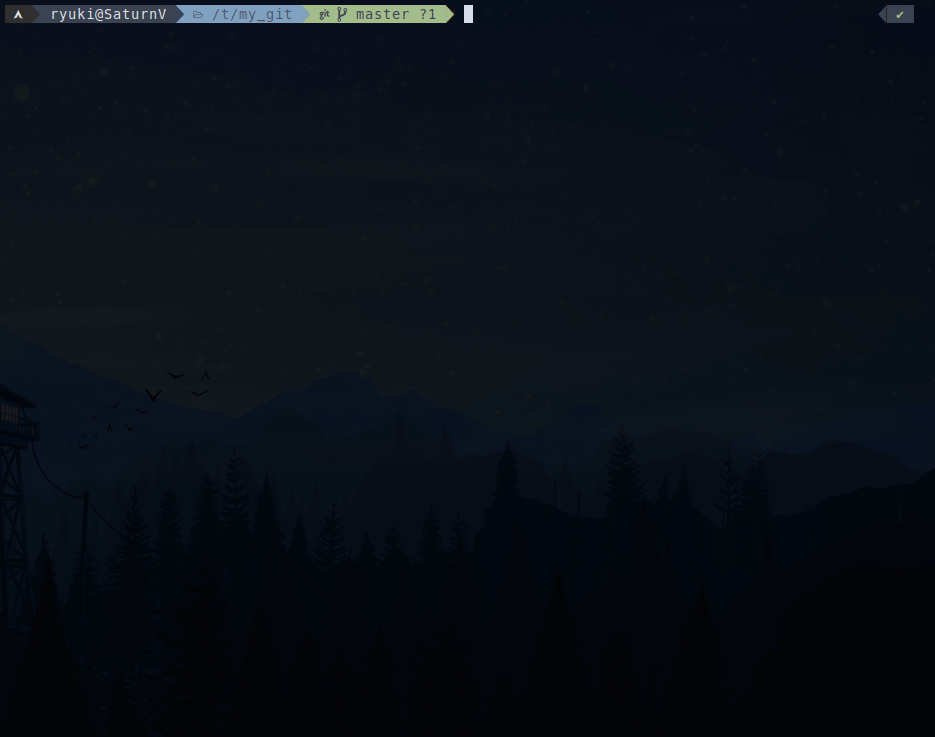 Note that if you
Note that if you commit your changes, the files will be considered as already
tracked, and so on not displayed by the git status.
Check what has been done so far
Okay, you can create a git repository, check its status, imagine you are
cloning a repository and lots of work has been done before, what if you want to
know what has been done or check if your works is right here and you can continue (if
we suppose you worked from somewhere else that your current session).
❯ git log
git log will help you at anytime, you can see all of the previous works represented by
commits.
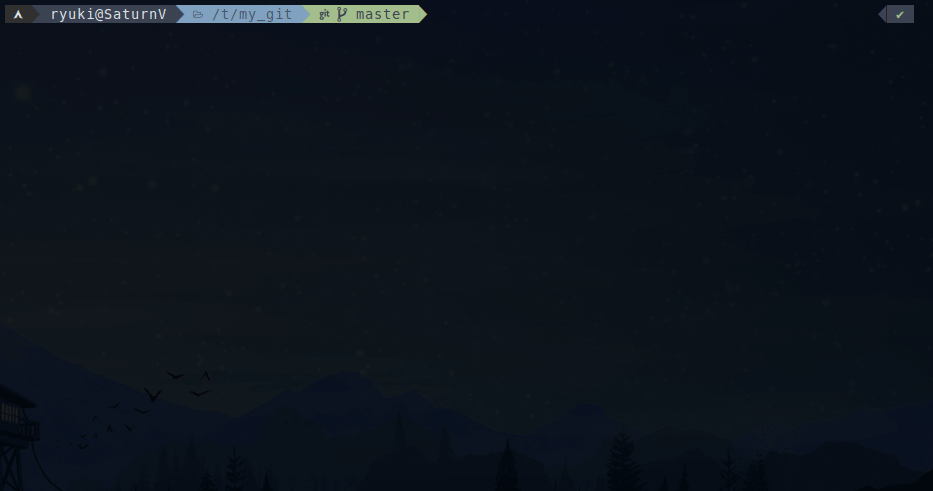 As you can see, there are four commits, so I can now be sure that if I pushed more than four
commits, my work is not up to date. In the case you pushed less than four commits
and you don’t know where it comes from, you should ask you some questions.
As you can see, there are four commits, so I can now be sure that if I pushed more than four
commits, my work is not up to date. In the case you pushed less than four commits
and you don’t know where it comes from, you should ask you some questions.
git log has some cool features, you can check it with git help log.
Commitment
Before creating a commit, you will work on your project and make some modifications,
these modifications need to be added to your git repository with git add.
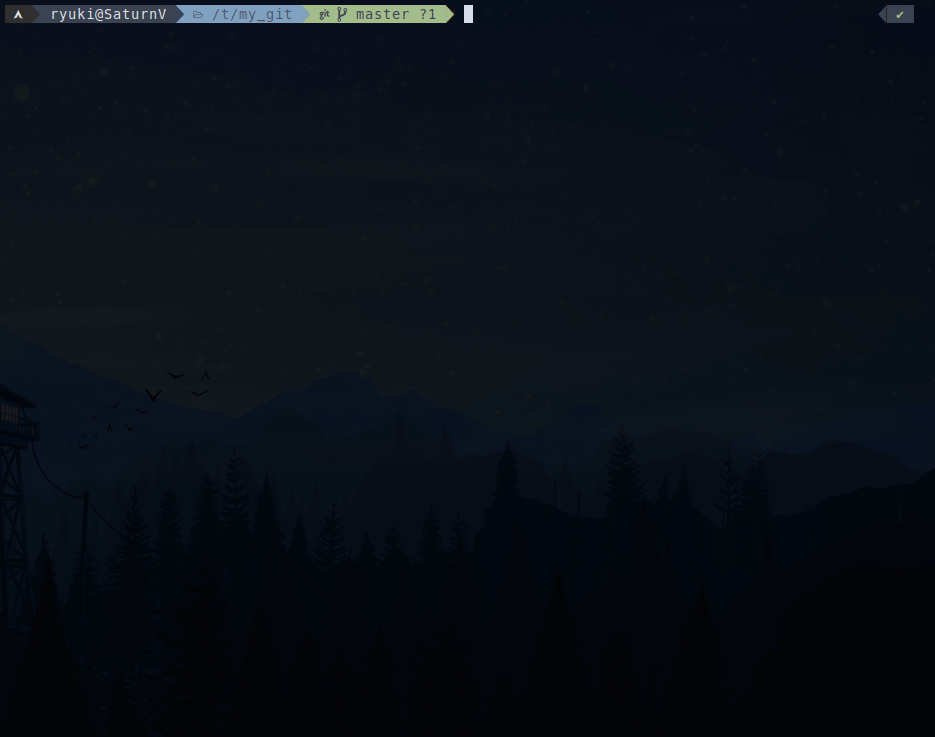 See ? With our example, the file is now considered as tracked and ready to be
See ? With our example, the file is now considered as tracked and ready to be commited.
So what’s commit ? Suppose you did some works on your repository, and you want to record
this changes, you will therefore create a commit with the work you want, you can specify
these work with the name of the files you want to add and then commit it.
❯ git add my_precious_work.c README
❯ git commit -m "work: fixed error"
git commit will open an editor for a clearer message.
Two commands and you are the master, your precious work is now saved in your
repository as local.
NOTA BENE: It is important to describe your commit well by making
the message the clearest as possible.
Local ? I want it to be everywhere
❯ git push
Your work is saved locally and you now want to share it with the world. No problem,
git push is here. git push will send your work to the remote3 and after this point
you can rest. If you are not sure yet, git log is your friend, let me show you.
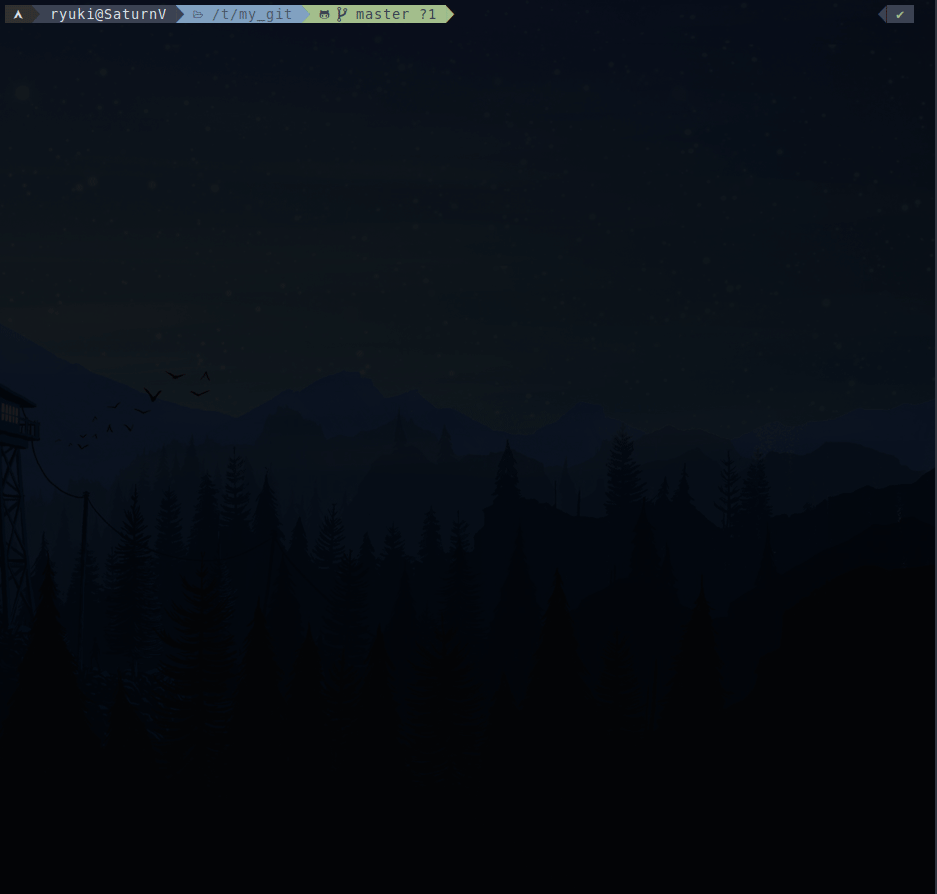 Okay, there are two things you need to point, the first one is that when your
Okay, there are two things you need to point, the first one is that when your commit
is not pushed, it will appear like this:
 And when it is, it will appear like that:
And when it is, it will appear like that:
 See ? The remote3
See ? The remote3 origin on branch master is at the same state as your local commit.
Up to date please
Let’s assume you work with other people or you work from another place, you need
to keep git repository up to date. To do so you have git pull, it will pull from
the remote the files if there is and otherwise will declare your repository is up-to-date.
❯ git pull
Miscallaneous
I will show some cool features you should know and which can be very useful in your everyday programming adventures.
Ignore who you want
.gitignore is a file you can drop at the root of your repository and it will tell
git to ignore some files. For example:
*.exe
*.o
*.out
bin/
obj/
With this .gitignore, any files with .exe, .o or .out as extension will
be ignored. Directory named bin/ or obj/ and their contents will be ignored.
Thus git add on them won’t work.
Show me the difference
❯ git diff
Imagine you have changed the content of some files, but you didn’t know what was
initally in it. Just call git diff and you will now know.
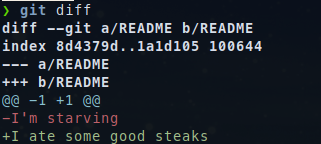 Minus will represent the remote state and plus the local state.
Minus will represent the remote state and plus the local state.
Let the color out
❯ git config --global color.ui auto
If you want to have a colorized output, just enter this command.
What did I just do ??
❯ git reflog
git reflog is the most useful thing you should know right now.
Imagine you are not sure about the action you just did, you want to debug it, but
you have no memory and please stop scrolling you shell history,
there is something better.
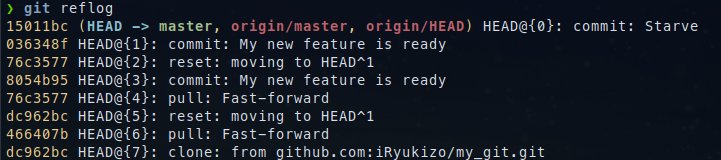 You can see the two last actions was commiting.
You can see the two last actions was commiting.
Recap
I will try to recap each commands I introduced you and their purposes.
git help, whenever you have a question, ask him.git init, create agitrepository from scratch.git clone, clone a repository.git status, check thestatusof your repository.git log, show the list of all thecommits.git add,addfiles in order to becommited.git commit,registeryour work as acommit.git push,sendyour work to theremoteor in a more familiar way “online”.git diff, show you the difference between yourlocalfiles and yourremotefiles.git reflog, show you all the directives you used.
That’s all ?
Not really, git has a lot of features, and it is too soon to speak about it.
I may talk about the use of branch in git later, but as I said all the features
I just showed seems essentials to be knowed as an undergraduate student.
Questions ?
Feel free to contact me on discord to ask me some questions or suggest to add things I may have missed and you think is essential.
Links and more
References
- Linus Torvalds, https://en.wikipedia.org/wiki/Linus_Torvalds
- Git Book, https://www.git-scm.com/book/en/v2
- Version control, https://en.wikipedia.org/wiki/Version_control
Tech Talk: Linus Torvalds on
git, https://www.youtube.com/watch?v=4XpnKHJAok8&t=1340s ↩︎version control: https://en.wikipedia.org/wiki/Version_control ↩︎
Git remote, https://git-scm.com/book/en/v2/Git-Basics-Working-with-Remotes ↩︎